Mobile app users can add RFID cards and link them to their personal account through the Epic app. These RFID cards can be used at any charging station within the Epic Charging Network. Charging sessions started with these RFIDs will be automatically billed to the user’s mobile app account.
1. Download the Epic Charging app, available on both Apple and Google Stores.
2. Log in using your mobile app credentials.
3. To activate an RFID card, navigate to the 'Charging Cards' section of your profile, then tap the "Add Card" button.
1. Download the Epic Charging app, available on both Apple and Google Stores.
2. Log in using your mobile app credentials.
3. To activate an RFID card, navigate to the 'Charging Cards' section of your profile, then tap the "Add Card" button.
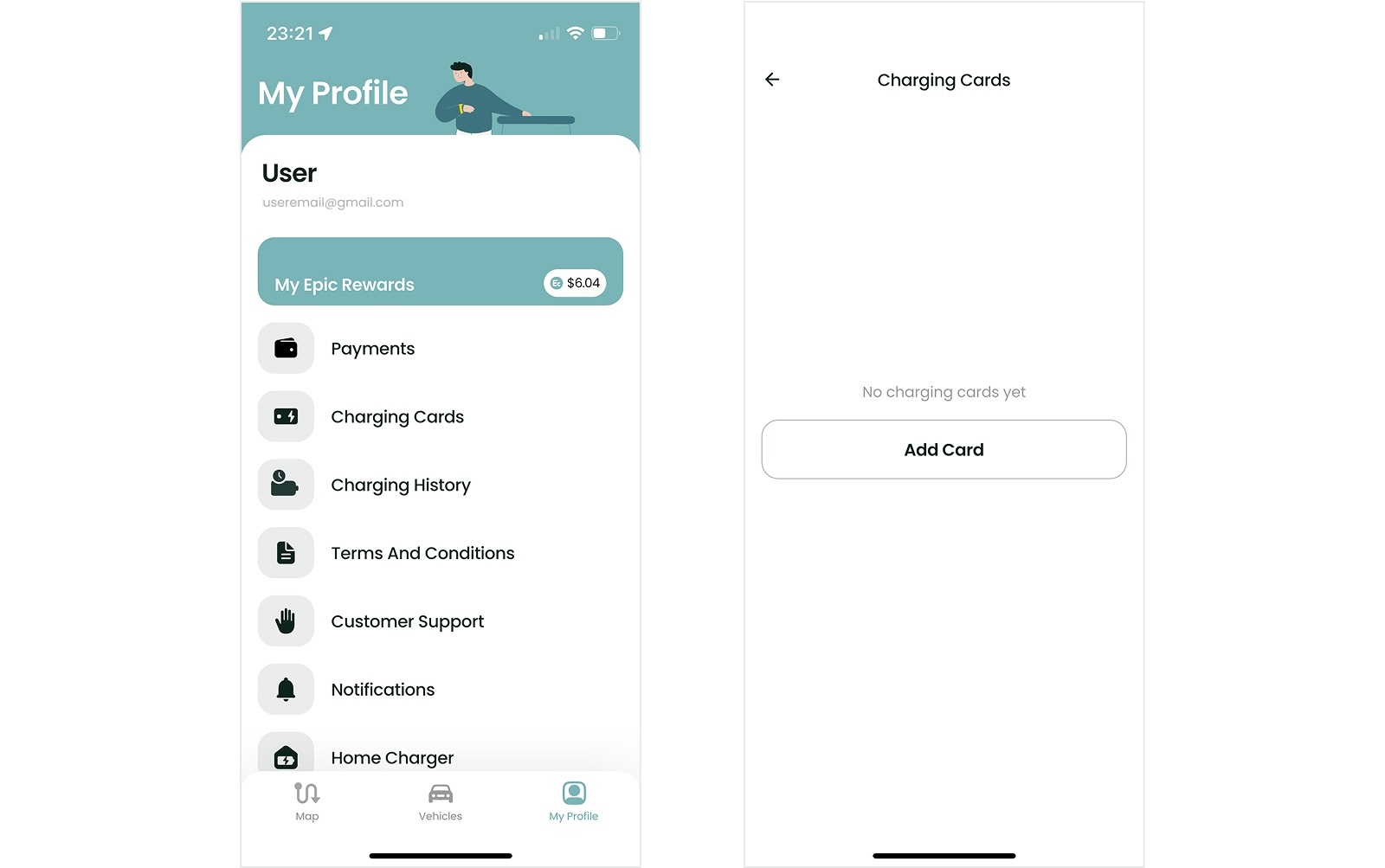
4. Enter the serial number located on the back of your charging card, and give your card a name for easy identification. Tap the "Activate" button. Your card has been added and is now ready to be used at any charging station within the Epic Charging Network.
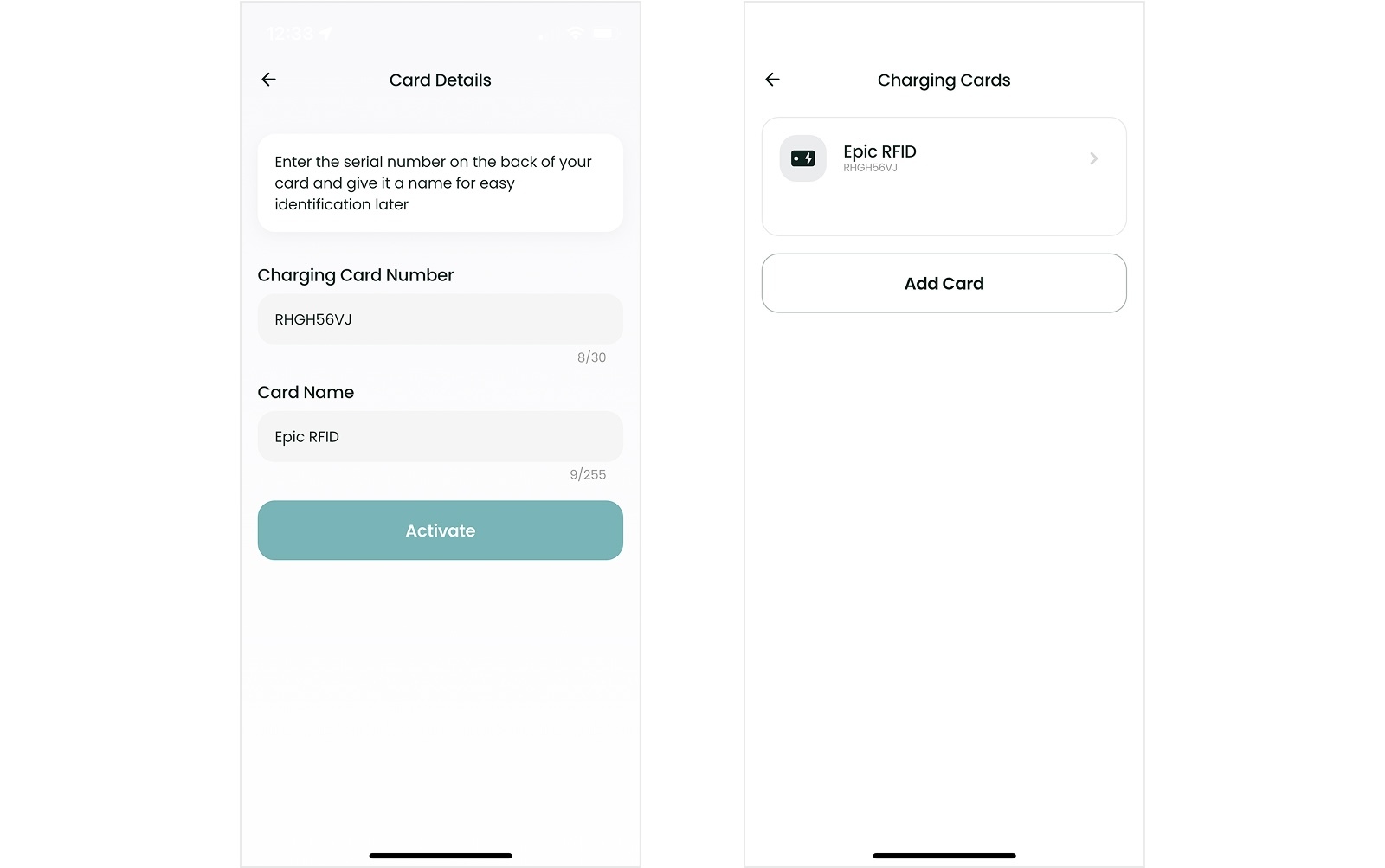
5. To delete a card, select it from the list of Charging Cards, tap the trash icon on the next screen, and confirm the action.
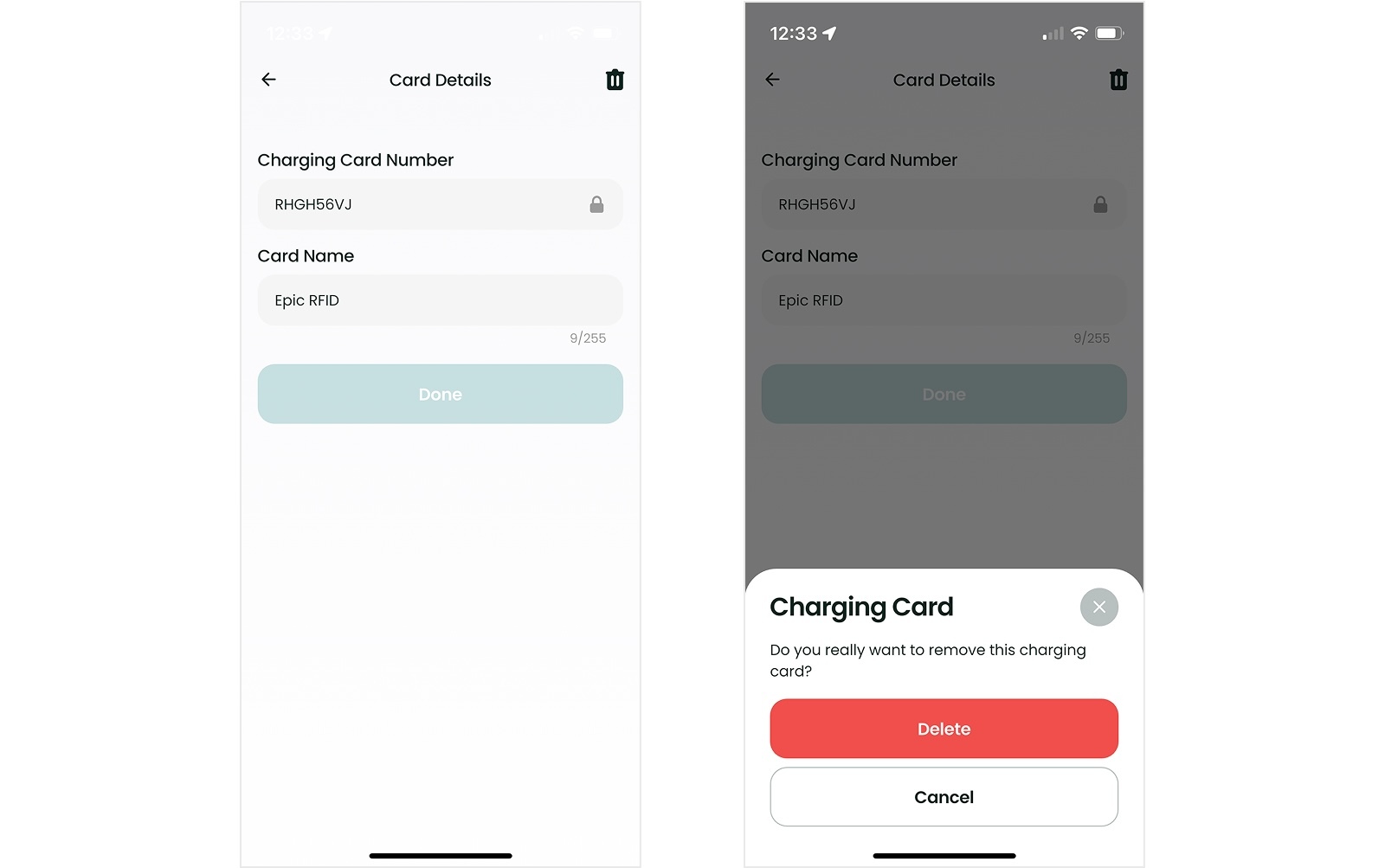
By following these steps, you can easily add new RFID cards to your personal account using the mobile app.
See also Adding New RFID cards and Restricting Access to Chargers
