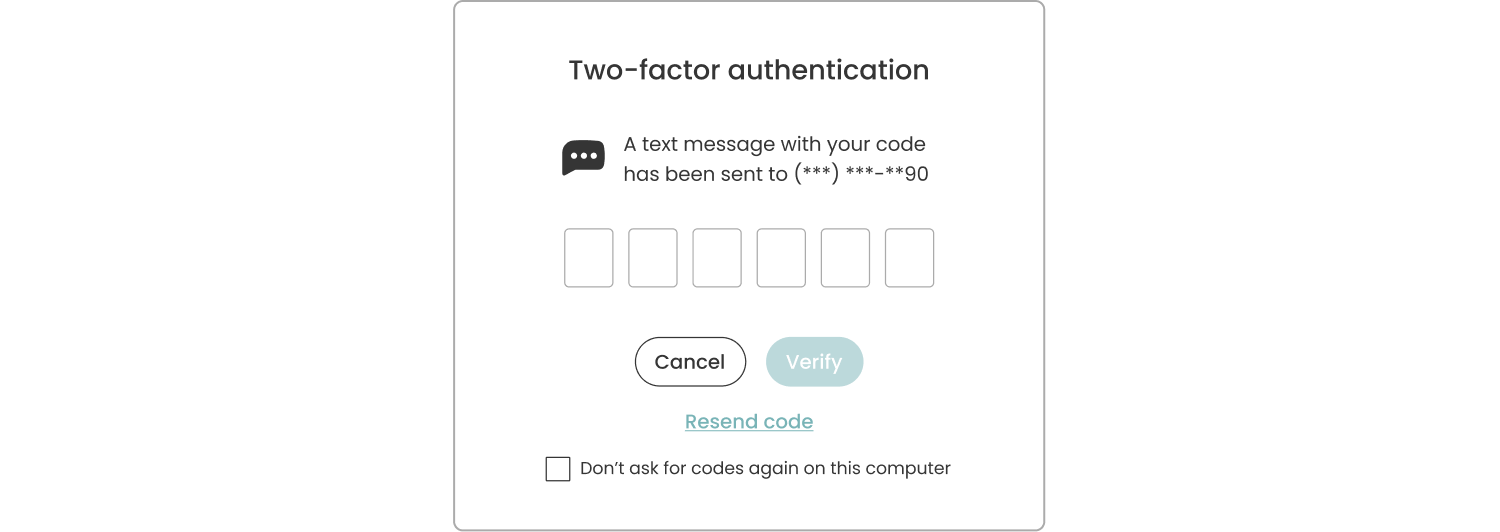1. Start by navigating to the 'My account' section in the bottom left corner of your Epic account.

2. Go to the 'Two-factor authentication' section and locate the toggle that allows to enable 2FA. The default state of the toggle is 'OFF'.
3. Make sure you have added your phone number to receive a text message with a code. Put the toggle in the 'ON' position to enable two-factor authentication.
4. Enter the one-time code sent to your phone in the popup window and click on the "Verify" button.
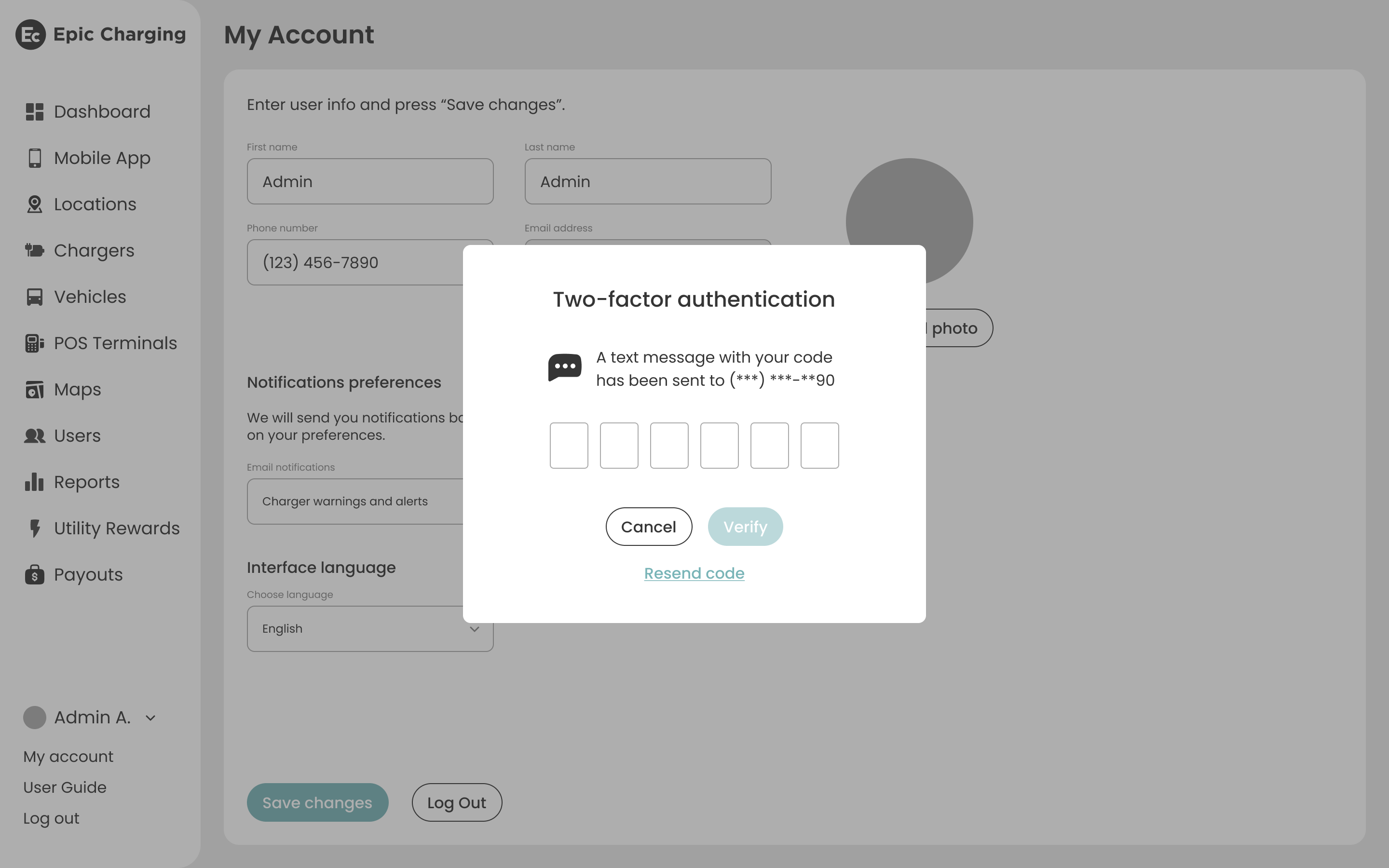
5. Press the "Save changes" button to activate 2FA.
6. After enabling two-factor authentication, when logging in to your account, the system will send a text message with a verification code to the phone number added to your account. There will also be a checkbox labeled “Don’t ask for codes again on this computer” on the popup window. If you check this box, the system will not request a verification code the next time you log in from this device.