Contact Us
Fill out this form to start your Epic EV charging journey.
By using this form you agree to the storage and processing of the data you provide, as indicated in our privacy policy. You can unsubscribe from sent messages at any time. Please review our privacy policy for more information on how to unsubscribe, our privacy practices and how we are committed to protecting and respecting your privacy.
Epic Software Transfer
Fill out this form to learn how to transfer your Commercial chargers to the Epic platform.
By using this form you agree to the storage and processing of the data you provide, as indicated in our privacy policy. You can unsubscribe from sent messages at any time. Please review our privacy policy for more information on how to unsubscribe, our privacy practices and how we are committed to protecting and respecting your privacy.
Configuring Grizzl-E to work with the Epic backend
Connect Charger to Wi-Fi-network
The Grizzl-E Smart charger will perform best with a stable and strong Wi-Fi internet connection.
Basic Requirements
- 2.4 GHz band Wi-Fi Network (not 5 GHz)
- Signal strength of -67 dBm or greater where the charger is located
- Some firewalls may prevent or disrupt charger communications
1. Power up the charger. Ensure the indicator light color is magenta.
2. Open the Wi-Fi settings on your smartphone or desktop.
3. Connect to Grizzli-e Smart Wi-Fi Network.
- The network name is the serial number of the charger.
- Password is ‘password’.
5. Enter the IP address 192.168.4.1 into the browser search bar.
6. Enter your Wi-Fi credentials, including the network name and password.

7. Select the ‘Save and Reboot’ button. Verify the indicator light color is now blue.
Connect to the Epic OCPP Network
1. Click 10 times on the ‘ONLINE’ button in the left top corner.
2. The 'Advanced OCPP Configuration' button should appear. For mobile phones, you may need to scroll down to see it.

3. Click on the 'Advanced OCPP Configuration' button.
- Configure the URL on the charger as follows: wss://ocpp.epiccharging.com
- We recommend using the serial number of the charger as the ‘Station ID'
- Click on the ‘Apply Changes’ button
4. Select The Save and Reboot button.
By following these steps, you can easily configure a Grizzl-E.
See also Adding New Chargers
